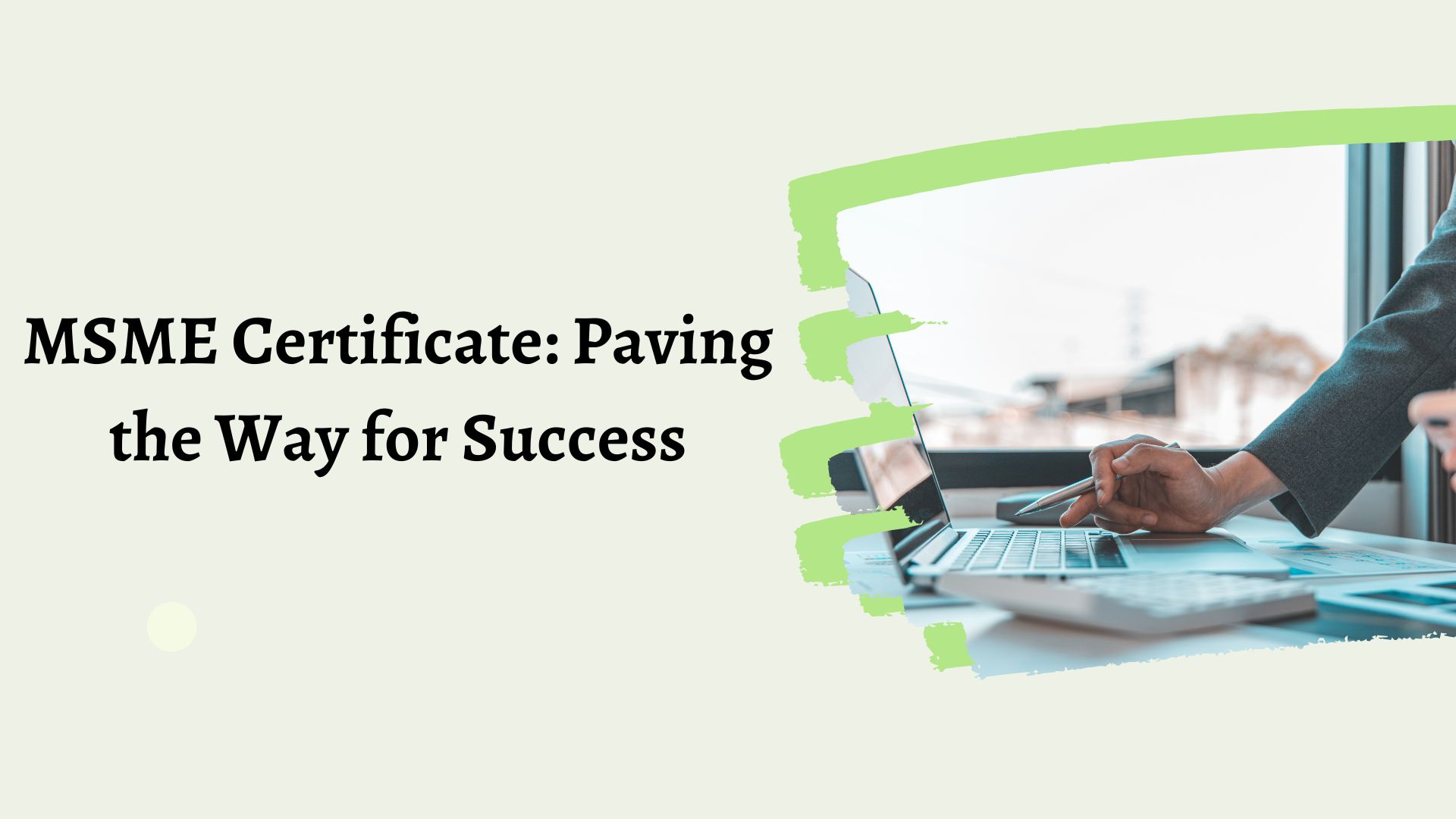In the realm of financial management, maintaining accurate records of fixed assets like vehicles is paramount. QuickBooks, a versatile accounting software, provides robust functionality for handling transactions involving fixed assets. This guide elucidates the meticulous process of recording a vehicle purchase in both QuickBooks Desktop and Online versions.
Understanding Fixed Assets and Depreciation
Before delving into the intricacies of recording a vehicle purchase, it’s crucial to grasp the fundamentals of fixed assets and depreciation. Fixed assets, such as cars, machinery, and land, are acquired for long-term use. They are essential to business operations and tend to be more substantial investments compared to variable assets. Depreciation, on the other hand, denotes the gradual reduction in the value of a fixed asset over time. In accounting, we primarily calculate depreciation for fixed assets due to their significant monetary value.
How to Record a Vehicle Purchase in QuickBooks Desktop
Step 1: Creating a Fixed Asset Account for Vehicles
- Navigate to the ‘Chart of Accounts’ section.
- Click on ‘New’.
- Select ‘Fixed Assets’ from the provided categories.
- Input the name and description for the account.
- Choose the appropriate Detail Type.
Step 2: Adding the Purchased Vehicle
Once the Fixed Asset Account is created, proceed with recording the vehicle purchase:
- Link the purchase to the newly created Fixed Asset Account.
- Note that you will need to manage depreciation and any associated loans or liabilities tied to this new asset.
Step 3: Setting Up Liability Account
In the event that the purchase of a fixed asset comes with additional liabilities such as loans or EMI payments, follow these steps to ensure a comprehensive record:
- Click on the Gear Icon and select ‘Account and Settings’.
- Select ‘New’.
- Opt for ‘Long Term Liability’ from the provided options and click ‘Next’.
- Provide the necessary details for the account, including its name.
- Click on ‘Save’.
Recording a Vehicle Purchase in QuickBooks Desktop: Streamlined Process
Acquiring a vehicle is a significant financial transaction, and recording it accurately is crucial for maintaining precise financial statements. QuickBooks Desktop offers a seamless process to facilitate this.
- Access your QuickBooks account and locate the ‘+’ icon to initiate a new transaction.
- Select the ‘Check’ option.
- Provide all pertinent information as prompted.
- Choose the appropriate Bank or Credit Account.
- In the Category dropdown menu, select the relevant Asset account for recording the vehicle purchase.
- Enter the exact amount of the vehicle.
- Finally, click on ‘Save and Close’ to solidify the transaction.
How to Record a Vehicle Purchase in QuickBooks Online
Acquiring a vehicle? QuickBooks Online ensures a hassle-free process for recording this transaction.
- Launch your QuickBooks online account.
- Add the fixed asset item to your account.
- Click on the ‘List’ menu.
- Select the ‘Fixed Asset Item List’.
- Locate the ‘Item’ button at the bottom left corner of the QuickBooks window and click on it.
- Select ‘New’ to add a new fixed asset item.
- Populate all the pertinent information about the purchased vehicle.
- In the purchase information section, input details about the connecting account and other relevant vehicle information.
- Click ‘OK’ to confirm.
Ensuring Comprehensive Record Keeping: Vehicle Loan Purchase in QuickBooks
When purchasing a vehicle with a loan, meticulous record keeping is essential. QuickBooks Desktop facilitates this process effortlessly.
- Within your QuickBooks account, click the ‘+’ icon to initiate a new transaction.
- Select ‘Check’.
- Complete the check screen with all relevant information.
- Enter the check number if a physical check was issued, or utilize direct withdrawal or EFT for online payments.
- Specify ‘EF’ or ‘Debit’ in the check field.
- Provide information in the Account details area of the check:
- Line 1: Principal payment and liability account for the loan.
- Line 2: Interest paid and associated interest expense account.
- Additional fees, if applicable, can be entered on subsequent lines with the appropriate account.
- Click ‘Save and Close’ to finalize the process.
Setting Up a New Vehicle Loan in QuickBooks Online
For those looking to establish a new vehicle loan in QuickBooks Online, follow these straightforward steps:
- In your QuickBooks account, click on the Gear icon.
- Select ‘Chart of Accounts’.
- Click the ‘+’ icon to add a new account.
- Choose between current or long-term liability.
- Select the detailed type of liability.
- Click ‘Next’.
- Name the account (consider using the vehicle name or the name of the bank providing the loan).
- Leave the ‘Unpaid Balance’ field blank.
- Finally, click ‘Save’.
In conclusion, mastering the art of recording vehicle purchases in QuickBooks is an integral aspect of sound financial management. By diligently following these steps, businesses can ensure accurate and comprehensive record-keeping, thereby facilitating informed decision-making and ensuring compliance with accounting standards. Learn More